Does your Chrome takes long time to load on first run? Here is FIX
Hello friends, today I am back with solution of some strange chrome issue which I was facing since months. For better explanation let us take example, You are working on chrome which shows site in just seconds. But, after some days same thing takes exact 30 seconds to load your homepage or whatever you have set in settings. It is irritating more than standing in long queue(as we work with browser more often). I changed my browser and switched back to edge. But, as I am chrome addict it took me several weeks to get used to edge( still I hate edge ). I wondered how edge is doing the thing that chrome is not. But this thing used to happen only on particular network. I did lot of research on internet and found some solutions to that.But, they didn't solve my problem. After so much experimentation I discovered MASTER FIX. If you are facing same problem I recommend you to try this initial fix and then go to master one.
Fix 1: Clear cookie, cache, temporary files and disable all extensions.
Step 1: Click on 3 vertical dots that are present at top right corner of chrome.
Step 2: Click on "More tools" from the list.
Step 3: Click on clear browsing data... (Keyboard shortcut Ctrl + Shift + Del )
Step 4: Click on Advanced tab then select clear data.
Now it's time to disable all extensions.
Step 5: Follow Step 1 and Step 2 and select "Extensions" and switch it OFF.
Even if this does not solve issue it will speed up chrome. If this fix fails to work try the next one.
Fix 2: Flushing the DNS Resolver cache and winsock.
First of all let us understand what DNS does. DNS Servers convert domain name like abcd.com into an IP address like 192.0.54.15. Computer uses DNS cache to speed up this process. DNS cache holds DNS entries to save looking them up every time. Over a period of time website can change its server so IP address changes. But, our computer uses old IP to locate and then redirect to new one. This process takes again lot of time. So flushing cache may work. winsock stands for windows sockets API. It handles how network software handles services.Follow below steps to flush it.
Step 1: Open Command Prompt as administrator.
Step 2: Type ipconfig /flushdns then you will get Success message.
Step 3: Type netsh winsock reset. It will reset winsock catalog.
Step 4: Restart your system.
According to me this one is more technical and should solve your problem. If it fails too one master FIX is there.
Fix 3: Opting for Manual operation.
This is master fix that worked like magic for me. Try this.
Step 1: Search for Internet Options in start.
Step 2: Click on " Connections " tab.
Step 3: Click on " LAN settings " which is locates at bottom under Local Area Network settings.
Step 4: Under Automatic configuration uncheck automatically detect settings.
Step 5: Restart your system.
I hope this fixes will give you positive result. If you want to explore more such fixes please click here. I will back with more fixes. So, keep visiting this blog. Till then Bye Bye.
Fix 1: Clear cookie, cache, temporary files and disable all extensions.
Step 1: Click on 3 vertical dots that are present at top right corner of chrome.
Step 2: Click on "More tools" from the list.
Step 3: Click on clear browsing data... (Keyboard shortcut Ctrl + Shift + Del )
Step 4: Click on Advanced tab then select clear data.
Now it's time to disable all extensions.
Step 5: Follow Step 1 and Step 2 and select "Extensions" and switch it OFF.
Even if this does not solve issue it will speed up chrome. If this fix fails to work try the next one.
Fix 2: Flushing the DNS Resolver cache and winsock.
First of all let us understand what DNS does. DNS Servers convert domain name like abcd.com into an IP address like 192.0.54.15. Computer uses DNS cache to speed up this process. DNS cache holds DNS entries to save looking them up every time. Over a period of time website can change its server so IP address changes. But, our computer uses old IP to locate and then redirect to new one. This process takes again lot of time. So flushing cache may work. winsock stands for windows sockets API. It handles how network software handles services.Follow below steps to flush it.
Step 1: Open Command Prompt as administrator.
Step 2: Type ipconfig /flushdns then you will get Success message.
Step 3: Type netsh winsock reset. It will reset winsock catalog.
Step 4: Restart your system.
According to me this one is more technical and should solve your problem. If it fails too one master FIX is there.
Fix 3: Opting for Manual operation.
This is master fix that worked like magic for me. Try this.
Step 1: Search for Internet Options in start.
Step 2: Click on " Connections " tab.
Step 3: Click on " LAN settings " which is locates at bottom under Local Area Network settings.
Step 4: Under Automatic configuration uncheck automatically detect settings.
Step 5: Restart your system.
I hope this fixes will give you positive result. If you want to explore more such fixes please click here. I will back with more fixes. So, keep visiting this blog. Till then Bye Bye.
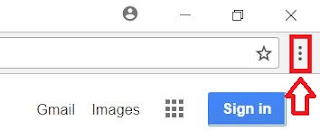





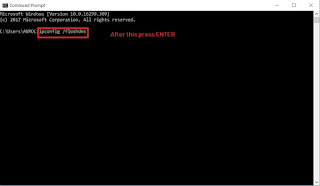







Comments
Post a Comment